Install the Chrome Extension via Google Workspace
Mac Agent 10.0.10763 and above (Latest is: 10.0.10771)
The Veriato Agent relies on a "Content Provider" extension to record activity in the Mac Chrome browser. If you can login as an admin to Google Workspace, you can deploy the extension via Workspace instead of manually adjusting settings at each Mac to enable it. You will deploy the extension to devices where the Mac Agent is already installed.
- Login into Google Admin.
Login to https://admin.google.com using your admin credentials. - Open the main menu.
Click the bars icon (Hamburger) in the upper left corner. - Select Devices > Chrome > Apps & extensions > Users & Browsers.
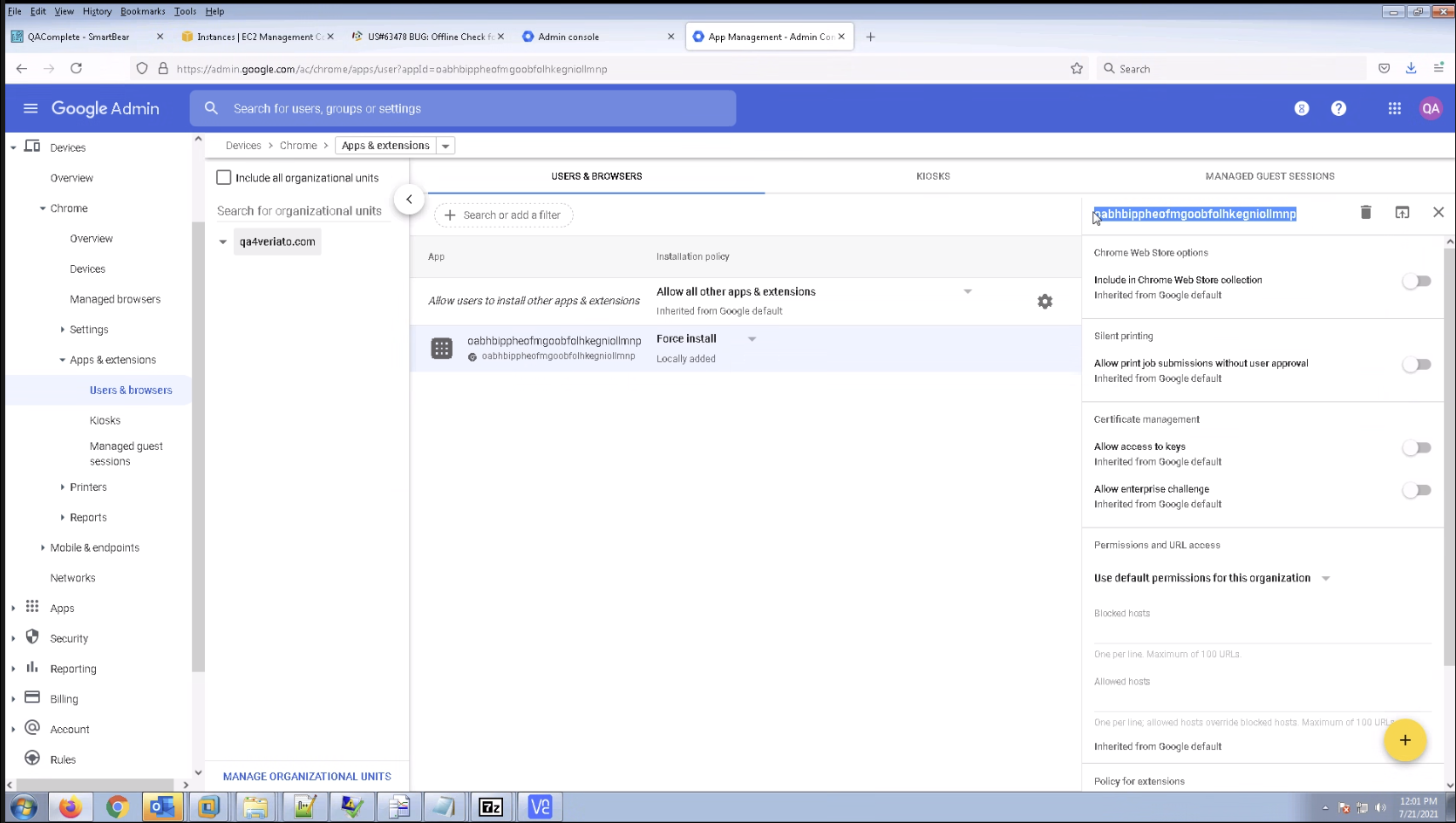
- Click the Add (+) button at bottom-right of the screen.
Select "Add the Chrome app or extension by ID."
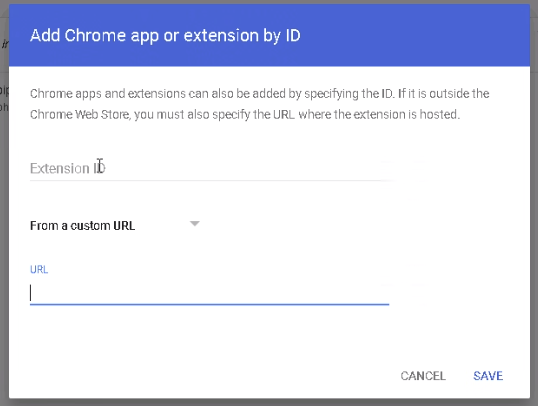
- Open the "From a Custom URL" drop down.
Enter the following:
Extension ID: oabhbippheofmgoobfolhkegniollmnp
URL: http://getwebwatcher.com/supportch.xml (the URL for Chrome Extension version 4.0.520).
Click Save. - Set "Force install" for the newly added extension.
Find the extension in the App list and select Force install instead of Allow Install for the Installation policy. Save the setting.
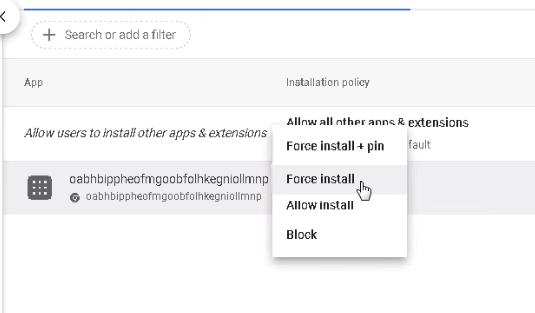
- Deploy the app to a test device where the Mac Agent version 10.0.10763 or newer is installed.
Check the Chrome browser on the test device to make sure the extension was installed. Check your console app to make sure the agent has reported the device and user, and that the user has been licensed for recording. Perform activity in Chrome to verify the extension is recording activity. - Deploy to other devices where the Veriato Agent is installed.
Once the process is verified, you can mass deploy the extension.
Updated: 07/25/2024