Kaspersky Internet Security
Applies to: Agent version10.0.47390.40
To prevent your Interguard installation from being scanned and detected by Kaspersky Internet Security, configure the recommended exclusions:
NOTE: Exclusions may have changed due to updates to the antivirus product or updates to the Veriato Server or Veriato Agent. Please review your existing exclusions, compare them to the lists in this document, and update them as necessary. Keep in mind that the native Windows Security (Microsoft Defender) at the endpoint may also interfere with installation. If you have trouble, submit a ticket to Veriato Support.
Add exclusions
Set Kaspersky exclusions before downloading and installing the Veriato Agent.
- Open your Kaspersky Internet Security control panel.
Select the Settings "gear" icon in the lower left corner of the window.
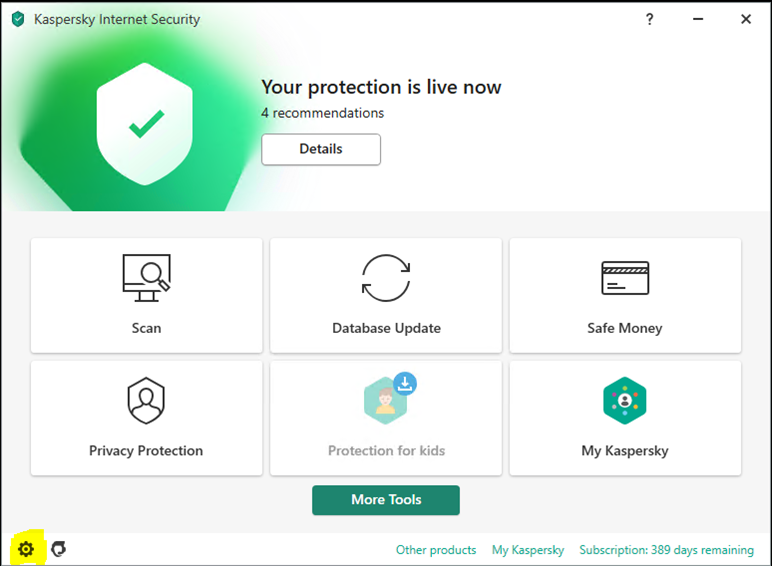
- Select Threats and Exclusions > Management Exclusions.
In the Settings panel, select Threats and Exclusions in left column and Manage exclusions in the right pane.
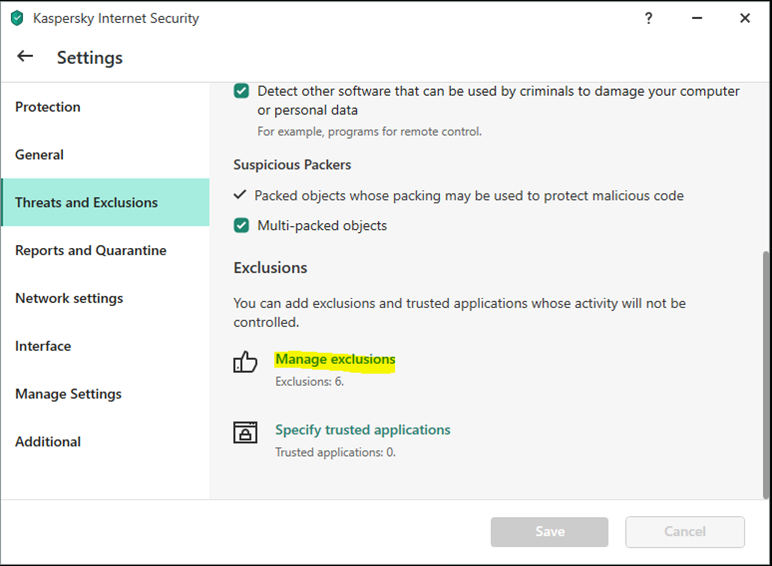
- Add Veriato Agent exclusions.
On the Exclusions panel, press Add.
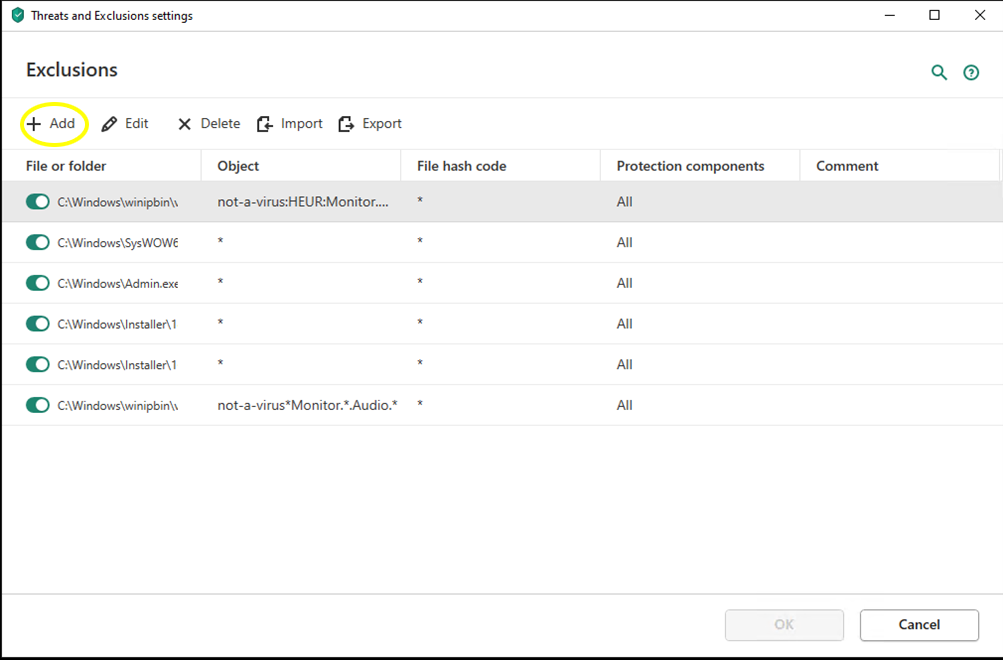
- Enter (or copy - paste from the list below) the first folder to exclude.
Make sure all "protection components" are checked, then click Add.
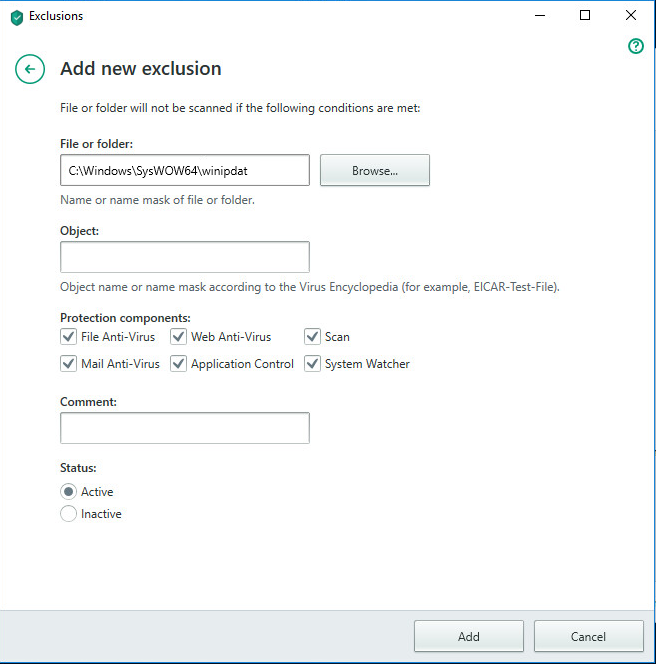
- Click Continue to confirm the setting, and add another file or folder. Each exclusion is added to the list of Exclusions.
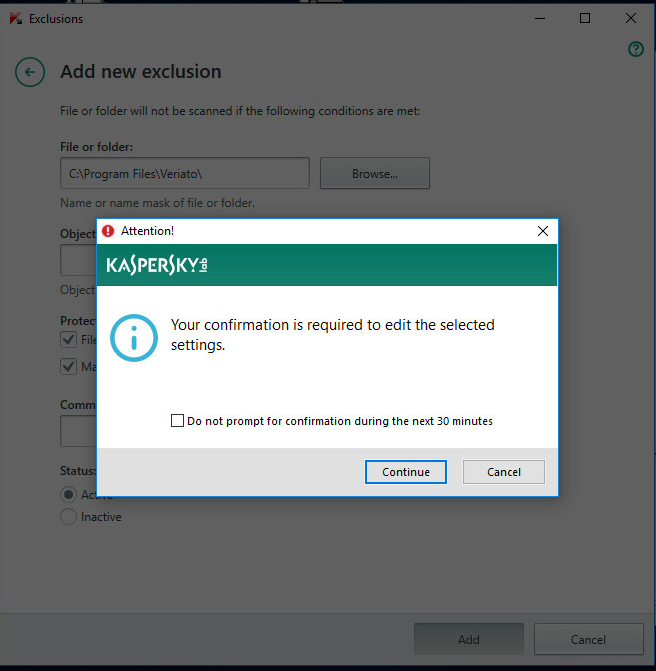
- When you are finished, close the dialog box. Click OK to apply the Rules.
- Close the Kaspersky control panel.
Veriato agent exclusions
For successful deployment the Windows Agent (last tested is version 10.0.47390.40) include these folder exclusions:
C:\Windows\SysWOW64\winipdat
C:\Windows\System32\winipdat
C:\Windows\winipbin-install
C:\Windows\winipbin
Include the following process file exclusions for insurance against detection. The path for the "Installer" and "Uninstaller" executable files are shown in "Downloads" for your login account. Change the path as needed.
C:\Windows\winipbin-install\Admin.exe
C:\Windows\winipbin-install\bootstrap.exe
C:\Windows\winipbin-install\SPSetupWin.exe
C:\Windows\winipbin-install\Preinstaller.exe
C:\Windows\winipbin-install\spsetup.exe
C:\Windows\winipbin-install\spsetup64.exe
C:\Windows\winipbin-install\Admin.exe
C:\Windows\winipbin-install\MSVxRsc.dll
C:\Windows\winipbin-install\SPSetupWin.exe
C:\Windows\winipbin-install\SPSetup64.exe
C:\Windows\winipbin-install\spsetup.exe
C:\Windows\winipbin-install\ra.dll
C:\Windows\winipbin-install\SDFMigrator.exe
C:\Windows\winipbin\SDFMigrator.exe
C:\Windows\winipbin\mrstch.exe
C:\Windows\winipbin\mxcrsc32.exe
C:\Windows\winipbin\wlcnthr.exe
C:\Users\*\Downloads\VisionInstaller.exe
C:\Users\*\Downloads\VisionInstaller_Auto-Reboot-Disabled.exe
C:\Windows\SysWOW64\Uninstaller.exe
C:\Users\*\Downloads\uninstall64.exe
If you have trouble with detection, exclude all Veriato Agent files as listed in Veriato Support.
Deploy the agent
After the exclusions are in place:
- Deploy an agent to a test machine configured with the antivirus solution.
- If there is no detection, you are ready to deploy the agent to the network.
Updated: 06/07/2022