Symantec Endpoint Protection
Applies to: Agent version10.0.47390.40
To prevent interference with agent installation, configure the recommended exclusions. For centralized antivirus management, apply the exclusions below in your Symantec policy.
NOTE: Exclusions may have changed due to updates to the antivirus product or updates to the Veriato Server or Veriato Agent. Please review your existing exclusions, compare them to the lists in this document, and update them as necessary. Keep in mind that the native Windows Security (Microsoft Defender) at the endpoint may also interfere with installation. If you have trouble, submit a ticket to Veriato Support.
Add exclusions
- Open the Endpoint Protection Control Panel:
Use the Windows Start menu or right-click on the Symantec Endpoint Protection icon in the Windows system tray (see above) and select Open Symantec Endpoint Protection.
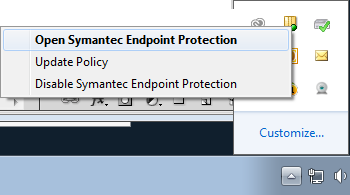
- Select Change Settings.
Next to Exceptions, click Configure Settings. An Exceptions window opens.
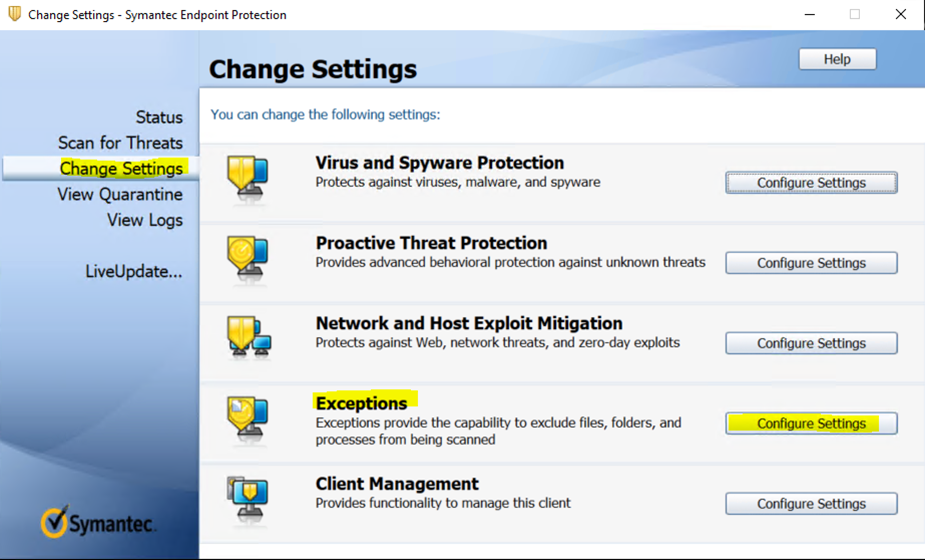
- Add a Security Risk Exception.
Click Add > Security Risk exception > Folder.
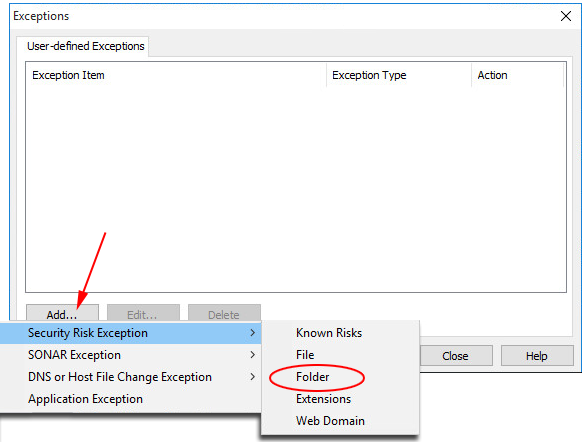
- Navigate to and select a folder.
Select one of the folders you need to exclude from scanning at this device. - Set the Exception Type to All scans.
Click OK.
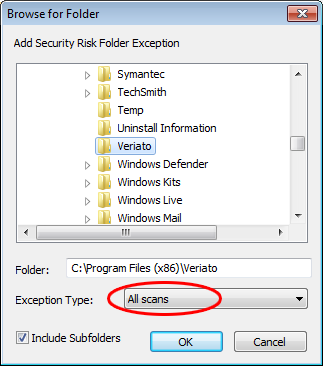
- Repeat until all relevant folders are in the exceptions list.
Click Close to close the Centralized Exceptions box and OK to close the Exceptions box. - Exit Symantec Endpoint Protection.
If you have disabled it, re-enable Symantec scanning.
Veriato agent exclusions
Prevent possible antivirus detection by excluding the following files and folders. If you have trouble with detection, exclude all Veriato Agent files as listed in Veriato Support.
C:\Windows\InstallerService.exe
C:\Windows\System32\spsetup.exe
C:\Windows\System32\winipdat
C:\Windows\SysWOW64\admin.exe
C:\Windows\SysWOW64\MSVxRsc.dll
C:\Windows\SysWOW64\spsetup64.exe
C:\Windows\SysWOW64\winipdat\
C:\Windows\SysWOW64\PreInstaller.exe
C:\Windows\Temp\ra.dll
C:\Windows\winipbin\wlcnthr.exe
C:\Windows\SysWOW64\winipdat
C:\Windows\System32\winipdat
C:\Windows\winipbin-install
C:\Windows\winipbin
Complete the Setup
- Deploy an agent to a test machine configured with the antivirus solution.
- If there is no detection, you are ready to deploy the agent to the network.
Updated: 07/25/2024