Trend Micro
Applies to: Agent version10.0.47390.40
At this time, Trend is not discovering the InterguardServer or Veriato Agent. To prevent Interguard from being scanned and detected by Trend Micro, configure exclusions for the main Veriato folders.
NOTE: Exclusions may have changed due to updates to the antivirus product or updates to the Veriato Server or Veriato Agent. Please review your existing exclusions, compare them to the lists in this document, and update them as necessary. Keep in mind that the native Windows Security (Microsoft Defender) at the endpoint may also interfere with installation. If you have trouble, submit a ticket to Veriato Support.
Add exclusions to the endpoint Security Agent
Before downloading and running the Veriato server setup and before deploying the agent, set a policy that excludes Veriato files and "risk" names. Open the Trend Micro Security Agent Control Panel.
- Press the yellow Settings (cog) button at the bottom left of the panel.
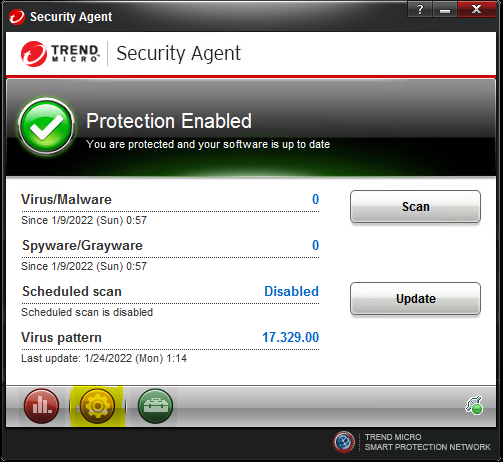
- In Settings, select the Protection tab.
Check Enable exclusions.
Under Directories, type the first folder to exclude and press Add. Continue until the Server folders listed below have been added.
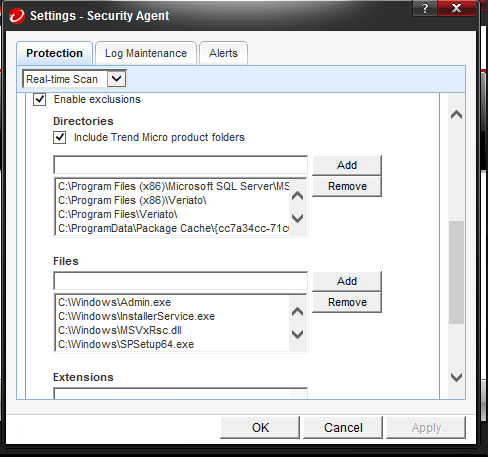
- Under Files, enter the first Server or agent file and press Add. Repeat until the files listed below have been added.
- Click OK to return to the main Control Panel.
Veriato agent exclusions
Set the following folder exclusions for the client.
C:\Windows\winipbin
C:\Windows\SysWOW64\winipdat\
Set the following file exclusions for the client:
C:\Windows\Temp\ra.dll
C:\Windows\InstallerService.exe
C:\Windows\System32\spsetup.exe
C:\Windows\System32\winipdat
C:\Windows\SysWOW64\admin.exe
C:\Windows\SysWOW64\MSVxRsc.dll
C:\Windows\SysWOW64\PreInstaller.exe
C:\Windows\SysWOW64\spsetup64.exe
C:\Windows\SysWOW64\SR_TmpRun.ini
Cerebral Server exclusions
Although Trend Micro is currently not detecting the Cerebral Server, we recommend setting the following folder exclusions. Refer to
C:\VeriatoBackup
C:\VeriatoData
C:\Program Files\Veriato\
Complete the setup
- Deploy an agent to a test machine configured with the antivirus solution.
- If there is no detection, you are ready to deploy the agent to the network.
Updated: 01/19/2024