Alert Word Screenshots
Alert Word Screenshot settings allow triggering screenshots based on alert word categories. The setting applies to the current Recording Policy.
- When ON - words from selected Alert Word categories when typed or viewed will trigger screenshots.
- When OFF - Alert Words are still highlighted in events, but do not trigger a screenshot.
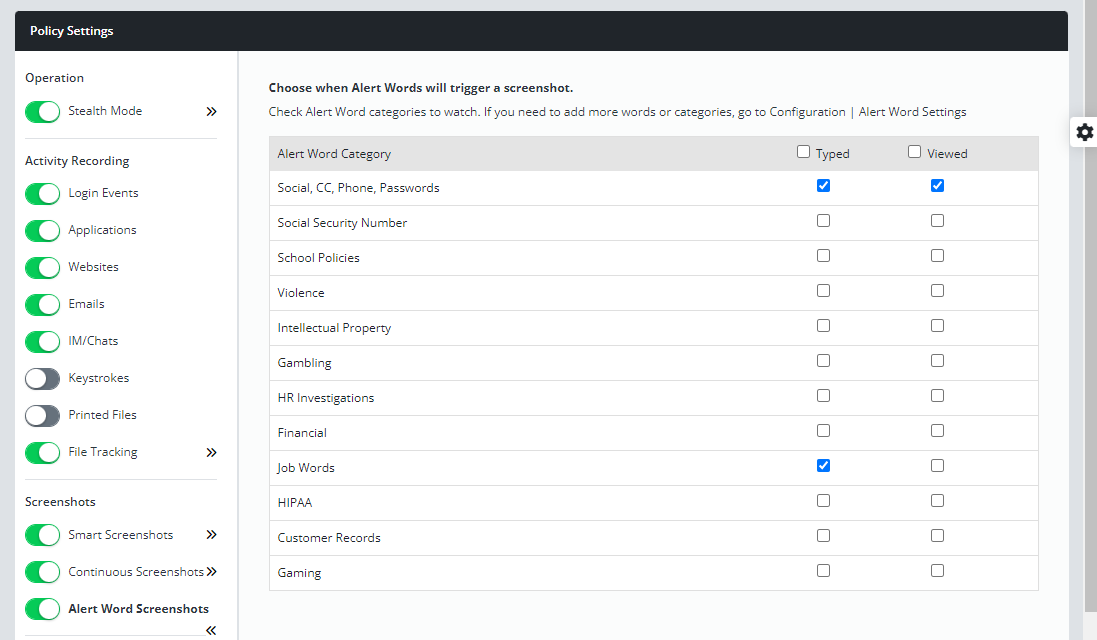
To request a screenshot when an alert word appears, edit the user's or group's assigned Recording Policy.
- Switch on Alert Word Screenshots in the left column and open the right-panel settings.
- Alert Word Categories appear in the right pane.
Any word in a category you select will trigger a screenshot. - Choose to take a screenshot when the word is Typed, when it is Viewed, or in both cases.
For example, you could select "Job Words" and only check Typed. The word "linkedin" when typed would trigger a screenshot but if it simply appears on a website or in an email it would not. - To add words, create a new Alert Word Category or add words to a category in Configuration | Alert Word Settings.
Updated: 08/08/2022