Webroot Endpoint Protection
Applies to: Agent version10.0.47390.40
To prevent your Interguardinstallation from being scanned and quarantined by Webroot Endpoint Protection, configure the recommended exclusions.
IMPORTANT: At this time disabling Webroot scanning and firewall will not protect Veriato Cerebral download and installation, making it incompatible as an antivirus solution.
NOTE: Exclusions may have changed due to updates to the antivirus product or updates to the Veriato Server or Veriato Agent. Please review your existing exclusions, compare them to the lists in this document, and update them as necessary. Keep in mind that the native Windows Security (Microsoft Defender) at the endpoint may also interfere with installation. If you have trouble, submit a ticket to Veriato Support.
Disable scanning and firewall
You will add exclusions after installing one test agent. Follow these steps to get started:
- Open the Webroot control panel.
In the PC Security section, turn OFF Realtime Shield, Web Shield, and Firewall.
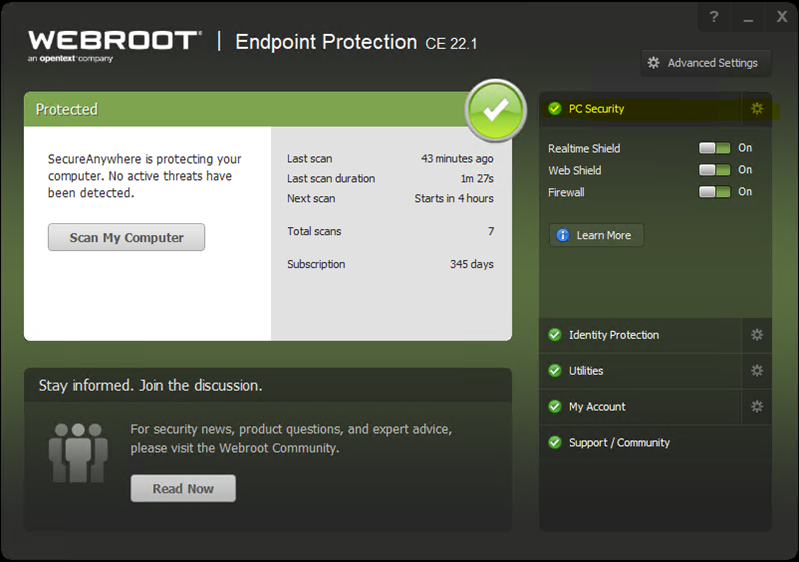
- Create and download a "do not reboot" agent installer.
NOTE: If the computer does NOT reboot following the agent install, Webroot protections will stay off, and a folder that contains files you need to exclude will still be available to select for exclusion.
See Windows Agent Installation for dealing with browser prompts and other download issues. Disable Windows Defender (Microsoft Security) scanning if it is enabled before running the installation.
Run the installer file.
- Return to the Webroot Endpoint Protection control panel. Look for and press the gear icon next to PC Security.
- In PC Security, select the Block/Allow Files tab. At the bottom of the panel, press Add File.
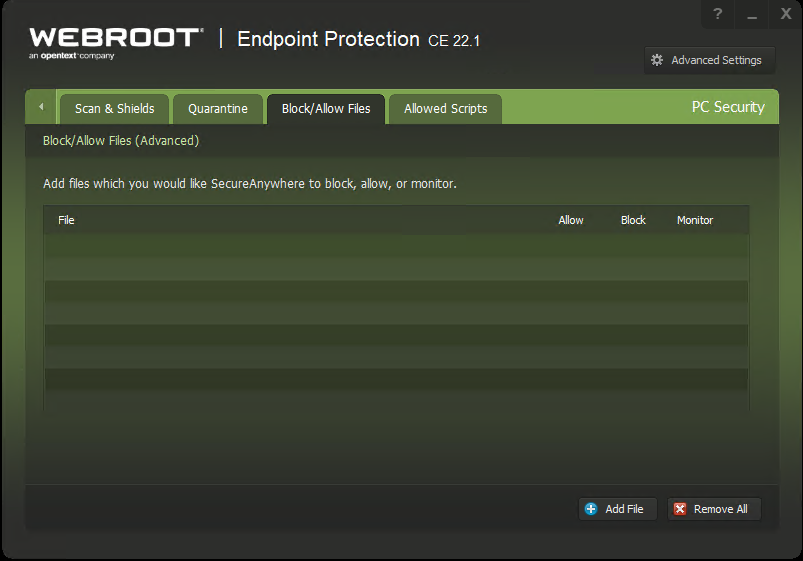
- Browse to and select the first file listed below.
An error message may appear when trying to add certain files. Click OK to ignore the message.
For successful agent installation we recommend excluding each of the following files.
C:\Windows\winipbin-install\Admin.exe
C:\Windows\winipbin-install\bootstrap.exe
C:\Windows\winipbin-install\SPSetupWin.exe
C:\Windows\winipbin-install\Preinstaller.exe
C:\Windows\winipbin-install\spsetup.exe
C:\Windows\winipbin-install\spsetup64.exe
C:\Windows\winipbin-install\Admin.exe
C:\Windows\winipbin-install\MSVxRsc.dll
C:\Windows\winipbin-install\SPSetupWin.exe
C:\Windows\winipbin-install\SPSetup64.exe
C:\Windows\winipbin-install\spsetup.exe
C:\Windows\winipbin-install\ra.dll
C:\Windows\winipbin-install\SDFMigrator.exe
C:\Windows\winipbin\SDFMigrator.exe
C:\Windows\winipbin\mrstch.exe
C:\Windows\winipbin\mxcrsc32.exe
C:\Windows\winipbin\wlcnthr.exe
C:\Users\*\Downloads\VisionInstaller.exe
C:\Users\*\Downloads\VisionInstaller_Auto-Reboot-Disabled.exe
C:\Windows\SysWOW64\Uninstaller.exe
C:\Users\*\Downloads\uninstall64.exe
- Re-enable scanning and firewall.
When the list of files is complete, enable Realtime Shield, Web Shield, and Firewall. - Close the Webroot Endpoint Protection.
Confirm your changes.
C:\Windows\winipbin-install\Admin.exe
C:\Windows\winipbin-install\bootstrap.exe
C:\Windows\winipbin-install\SPSetupWin.exe
C:\Windows\winipbin-install\Preinstaller.exe
C:\Windows\winipbin-install\spsetup.exe
C:\Windows\winipbin-install\spsetup64.exe
C:\Windows\winipbin-install\Admin.exe
C:\Windows\winipbin-install\MSVxRsc.dll
C:\Windows\winipbin-install\SPSetupWin.exe
C:\Windows\winipbin-install\SPSetup64.exe
C:\Windows\winipbin-install\spsetup.exe
C:\Windows\winipbin-install\ra.dll
C:\Windows\winipbin-install\SDFMigrator.exe
C:\Windows\winipbin\SDFMigrator.exe
C:\Windows\winipbin\mrstch.exe
C:\Windows\winipbin\mxcrsc32.exe
C:\Windows\winipbin\wlcnthr.exe
C:\Users\*\Downloads\VisionInstaller.exe
C:\Users\*\Downloads\VisionInstaller_Auto-Reboot-Disabled.exe
C:\Windows\SysWOW64\Uninstaller.exe
C:\Users\*\Downloads\uninstall64.exe
Complete the setup
- Run a Webroot scan on the device where you installed an agent. and entered exclusions.
- If there are no detections, you are ready to deploy the agent to the network.
Updated: 03/20/2024