Antivirus Exclusions - Mac
Setting antivirus exclusions is standard practice when installing network-wide software. Some antivirus programs acknowledge the importance of Workplace Behavior Analytics, such as Interguard, and will not interfere with our installations. Others may identify the agent as a threat and move files to quarantine, preventing installation and operation.
What exclusions should I make?
For Mac antivirus exclusions, refer to your Company Account page or the second page of the Download Agents wizard.
Exclude the following folders and files
/usr/local/sps/
/library/library/
/library/vcl/
/MacClient.app/Contents/
/private/tmp/A1Installer/
/usr/local/bstd/
/tmp/VeriatoBootstrapper/
/Library/LaunchAgents/com.spsecure.useragent.plist
/Library/LaunchDaemons/com.spsecure.daemon.plist
Where do I find antivirus settings?
Mac OS includes XProtect as a built-in antivirus solution. Most other antivirus, anti-spyware, or anti-malware software icons can be found as an application or as a product icon on the status bar. Press the button to open the antivirus status and settings console.
If your organization manages Mac devices across a network, you may be able to control virus scanning from an endpoint "profile." In the management application, look for antivirus "exclusion," "exception," or "whitelist" settings.
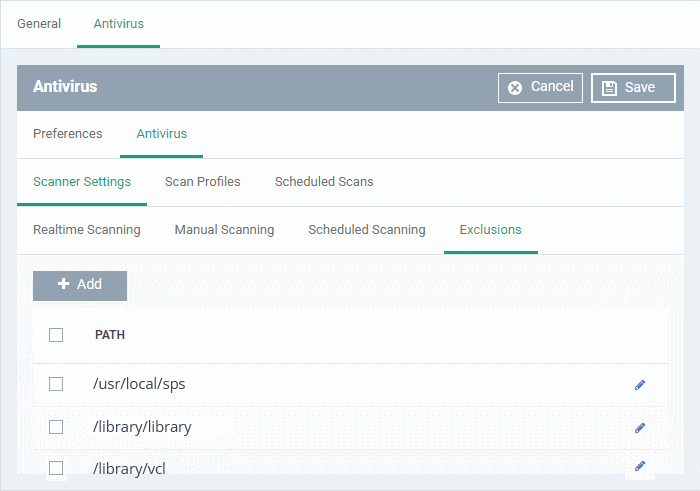
Set the antivirus exclusions
NOTE: For your first installation, try these steps on a test device.
- Follow instructions for your antivirus solution.
Review your antivirus provider's documentation for clarification on rules for excluding folders, files, and processes, or contact Support for assistance. - Set Mac antivirus folder exclusions.
The folders you need to exclude are listed on the Admin | Company Account and in "Step 2" of the Download Agents wizard.
Installed folders:
/usr/local/sps/
/library/library/
/library/vcl/
/MacClient.app/Contents/
Agent and Daemon:
/Library/LaunchAgents/com.spsecure.useragent.plist
/Library/LaunchDaemons/com.spsecure.daemon.plist
Temporary installation folders:
/private/tmp/A1Installer/
/usr/local/bstd/
/tmp/VeriatoBootstrapper/
- If possible, disable antivirus scans or "pause protection" before installing.
You can re-enable scanning and protection when the installation is finished. - Install the agent.
See Mac Installation for step-by-step help with installation. - If, after setting exclusions, the antivirus still detects and removes files, or if the installation fails:
Review the antivirus provider's documentation. Contact the antivirus provider's support center for assistance. Antivirus firewalls may need to be temporarily disabled. Contact Veriato Support https://interguard.awarenesstechnologies.com/Main/Chat/frmClientPreChat.aspx for help or for an alternate option.
- Check Admin | Endpoint Agents for the appearance of newly installed agents.
Contact Support if you have questions.
Updated: 07/25/2024