Productivity Settings
Not available to "Limited" logins
Productivity Settings allow you to rate activity in an application or website as productive, neutral, or unproductive. The ratings factor into metrics shown on the Productivity page and each user's Productivity Score. Because the settings are group-specific, you can customize ratings to each group or department. For example, social media sites like Facebook or Instagram might be productive for a marketing team, but not productive for a finance team.
NOTE: Applications and websites do not appear in Productivity Settings until they are recorded. You'll need to install agents and move users into licensed Groups before recorded data starts streaming in. You can then rate the websites and applications that have been recorded.
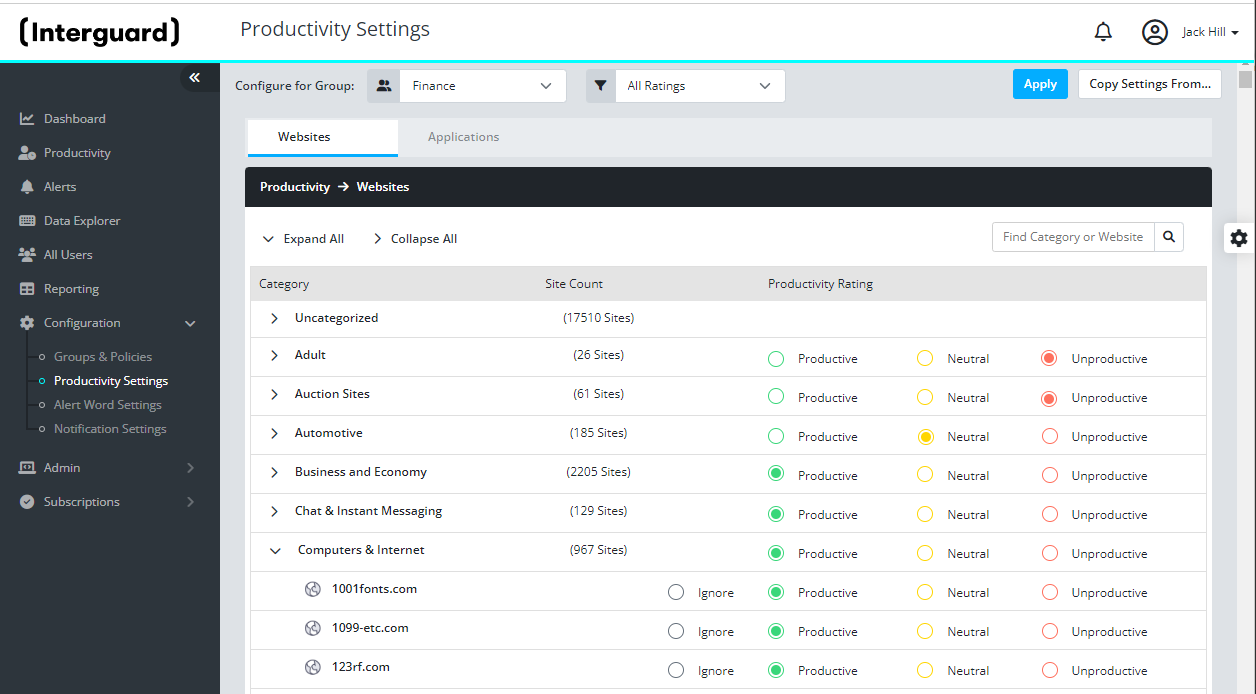
Figure: Productivity Settings for Website Use
The lists of websites and applications are based on user activity. For example, if there has been no activity in the "Adult" category, there will be 0 sites available.
NOTE: Make sure you enable recording of websites and programs in your Recording Policy settings in order to populate these lists.
What you can do
- Select a Group filter to view or configure a group.
- Select a Rating filter to view or change existing ratings.
- On the Websites page, Search fro a Category or a domain.
- On the Applications page, Search for an application.
- Press Expand All to view all Website Category contents.
- Select Productivity Rating for a Category, website, or application. The rating applies to the selected Group.
- Copy Settings for one group and apply them to another group.
The ratings you select affect the Productivity Score, Productive Active Time, and appear in Data Explorer and event records.
Rating for ProductivityRating for Productivity
- Select a Group and press Apply.
Productivity ratings apply to one group at a time. Both the Websites and Applications lists show only what has been recorded. Recorded data isn't returned until agents are installed, and registered users are moved into licensed groups. Before Groups are set up, there won't be much to rate! - Use the Rating filter to view existing ratings for the group.
Select Productive, Unproductive, or Neutral and press Apply. With All Ratings selected, you see ratings for all Websites or Applications. Initially, all are rated "Neutral" - Neither Productive nor Unproductive. Keep in mind that all ratings apply to Active Time. Idle Time is shown as "Gray" in Productivity.

- Press Expand All to view all Category contents.
All users assigned to the group are rated using these selections. If you need to rate users in a department differently, pull them out into a new group and adjust the ratings accordingly for the new group. - Choose a rating:
- Productive - The activity is necessary for productive work in this group.
- Neutral - The activity is neither productive nor unproductive. It will count only as "Active Time."
- Unproductive - Activity that does not contribute to productive work and decreases the productivity score.
- Ignore - The website or application should not be considered for Productivity metrics and will not count as "Active Time." An item to igm
- Use Expand all to view all Category contents.
- Rate a Category, Website, or Application.
Click on Productive, Neutral (default), or Unproductive. Select Ignore for websites you don't want as part of the Productivity rating. - Copy settings from one Group to another.
Select the group you want to configure and press Apply.
Press Copy Settings from and select the group whose settings you want to copy.
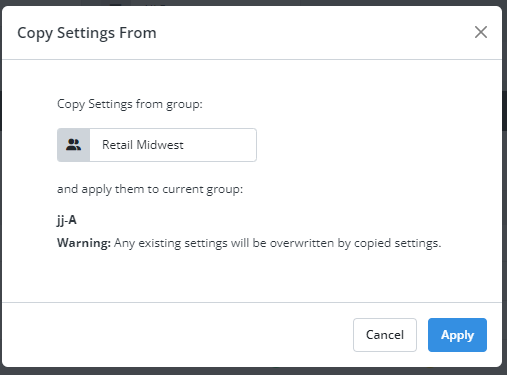
Website categoriesWebsite categories
Only recorded that have been recorded are listed. The Website Categories are provided, and you can rate them. Recorded websites that fall in a category appear under it and inherit its Productivity rating. You can override the category rating for an individual website by giving it its own rating. Rating colors appear in Productivity and in Data Explorer.
Websites that don't belong to the provided Web Categories appear in Uncategorized. Non-domain sites or sites internal to the Chrome browser (which appear in Data Explorer) can also be rated.
Web Categories include
|
|
|
|
ApplicationsApplications
Applications are not categorized. Only the applications recorded in the group you have selected will appear. Keep in mind the same application may appear differently based on operating system, version, or additional services. A search for Microsoft Word below shows how it might appear. For a Productivity rating, focus on selecting the main program.
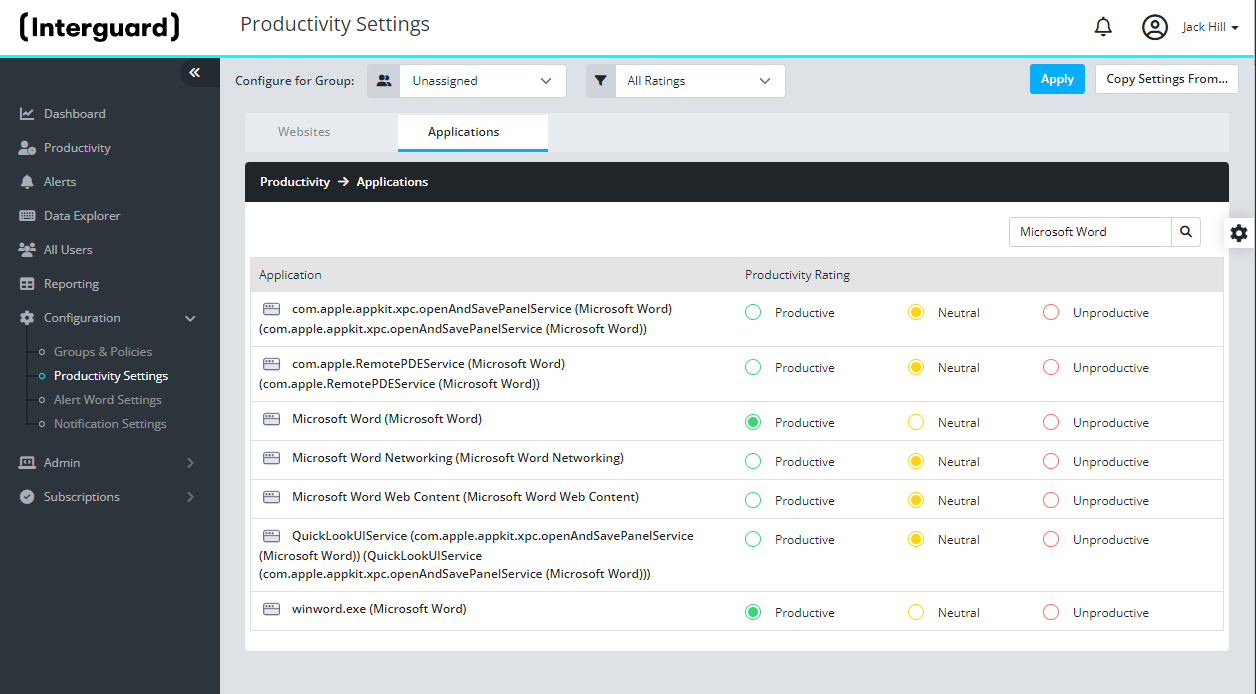
Updated: 03/20/2023