Schedule a Productivity Report
Productivity
Use Schedule Report on the Productivity page to generate a daily email report on productivity. The report is convenient for managers who don't have a login to the app or who prefer not to login daily to check Productivity. The option is a simplified Notification and always produces a Daily Report on Productivity.
![]()
Schedule a Productivity report
Start by selecting Schedule Report above the Productivity list to view any existing Productivity Reports.
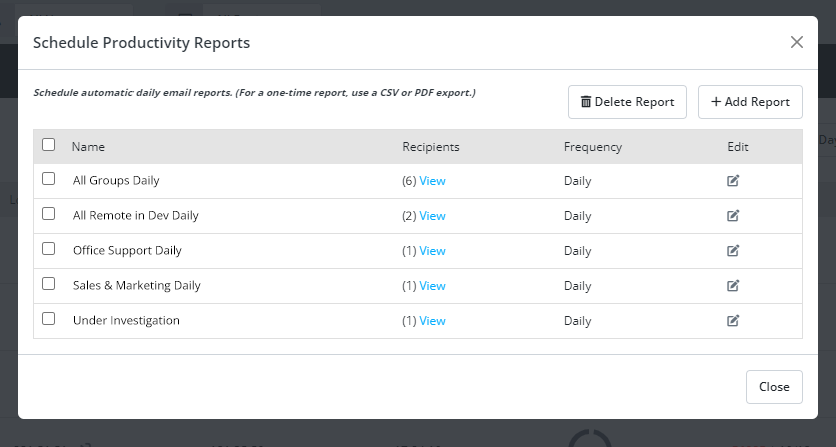
On the reports list:
- Press Add Report to add a new report.
- Press the Edit
icon to edit an existing report.
- Click the View link to view the email recipients.
- Select reports and press Delete Report to remove them.
Add or edit a reportAdd or edit a report
When you add or edit a report, the following form appears:
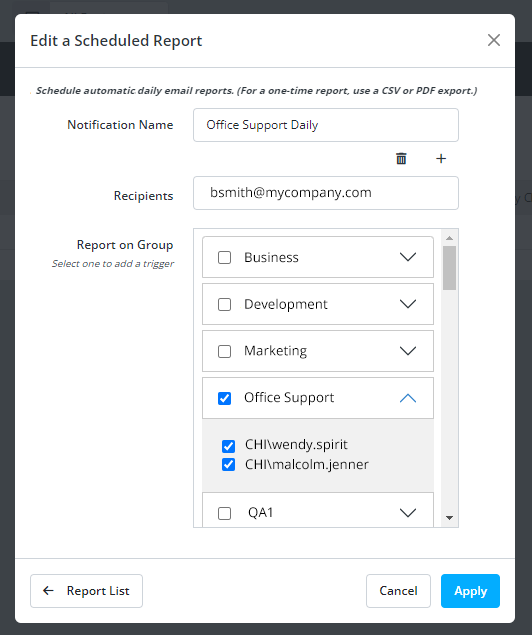
- Notification Name - Enter a unique name for the notification.
- Receipients - Enter one or more email addresses.
- Report on Group - Select one or more groups or individuals within a group to report on.
Note that:
- There are no conditions to choose: the report is automatically based on daily rated activities.
- The email frequency is always Daily.
Remove a reportRemove a report
- On the Productivity page, press Schedule Reports to open the Schedule Productivity Reports list.
- In the Report list, select the report or reports to remove.
- Press Delete Report at the top of the panel.
- At the confirmation prompt, press Yes, Delete.
- Press Close to exit the reports list.