All Users
The All Users page provides a view of all monitored users. Use the tabs on this page to see:
- Active & Licensed - Users are active on a device where the agent has been installed and has returned data.
- Active & Unassigned - Users on a device where the agent has been installed but the user is in the "Unassigned" group.
- Historic - Users for whom no activity has been recorded since the data retention cut-off period. No data is available for these users.
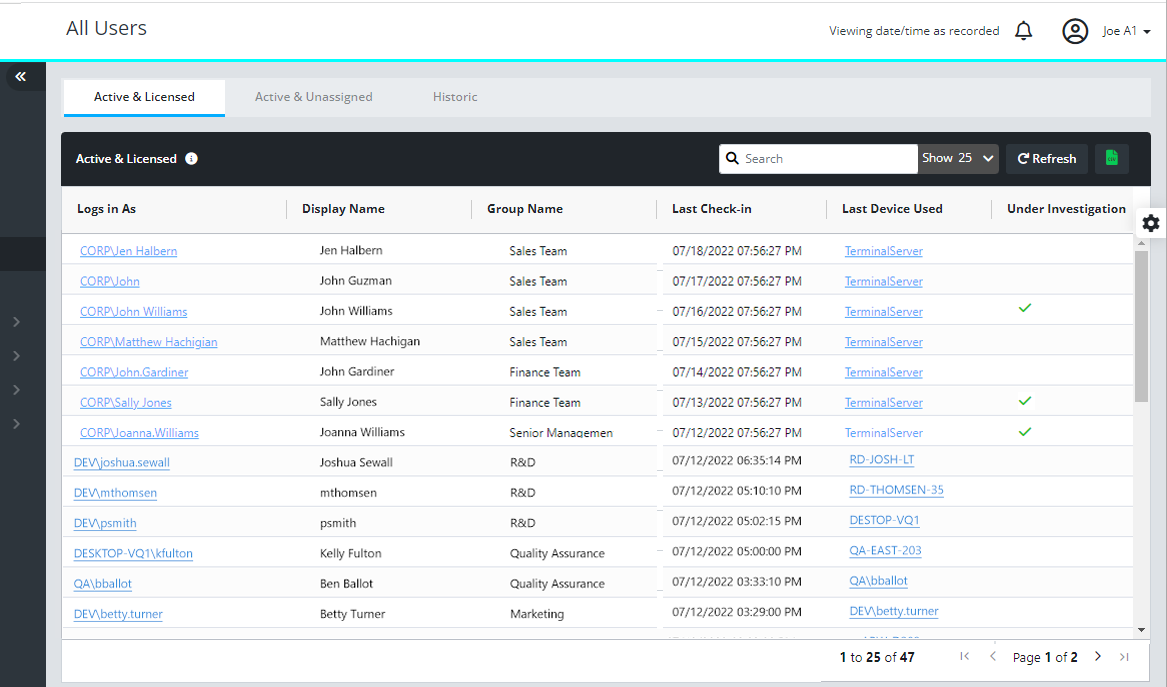
What you can do
From any of the three lists, you can:
- Search for entries.
Search for a login account, domain, user name, group, or device to find the information you need. Click the X in the Search box to clear the results. - Sort by column.
Click on any column header (except "Last Check-in") to sort by that column. Click again to change the direction (from A-Z to Z-A) of the sort. - Export data from the page.
Press the green .CSV button on the panel header to export all entries to a .CSV-formatted report. Search and/or sort the list to focus the export on fewer entries. - Refresh the page data.
Press Refresh on the panel header update the page with the latest data.
NOTE: To move users into a group, change a display name, or assign a recording license requires Admin access to Configuration | Groups and Policies | Users.
Active & Licensed list
The list includes devices where users are active and the agent has returned data. Use this list to:
- Verify that a user is being recorded.
- Verify the Last Check-in data for the recording agent.
- View user activity in Data Explorer by clicking the Logs in As link.
- View activity on a device by clicking the Last Device Used link.
- See who is Under Investigation.
NOTE: When necessary, set the "Under Investigation" flag in the User's details in Configuration | Groups and Policies | Users.
Active & Unassigned list
This list includes users whose device has an installed agent, but the user is in the "Unassigned" group. Use this list to:
- Click a link to see if Data Explorer shows any data is being returned.
- Find out if data is not being returned due to a license issue.
- Note which users should be moved into group for a recording license or for Productivity configuration.
- See who is Under Investigation.
Historic list
This list includes users who have had no recorded activity since the data retention cut-off period.
- No data is available for these users.
- Note users or devices that may require re-installation of the agent.
- If you have access, "Hide" an obsolete device throughout the app in Admin | Endpoint Agents.
- If you have access, "Hide" users no longer in the organization in Configuration | Groups and Policies | Users.
Updated: 05/06/2024